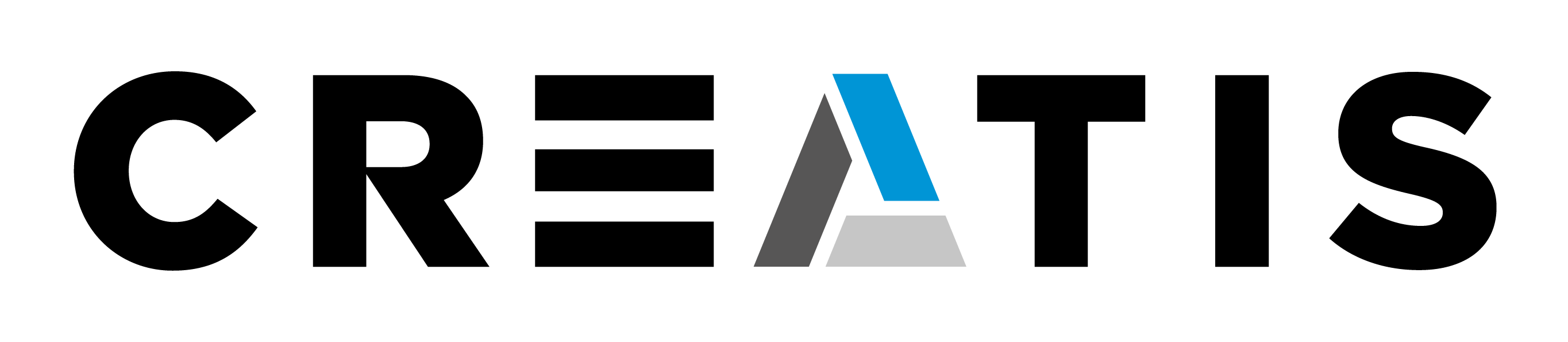After instalation you can lanch the CreaTools menu that gives you acces to the minitools, images tools, and developer tools.- Linux/Unix: creaTools.sh- Windows: Start -> creaTools -> creaTools Menu
|
A. Developer User Getting Started
|
|
|
1- CreateNewProject
|
creaTools -> DevelTools -> C++ -> CreaNewProject
=> (create in <PathDirPrj><MyProject>) ...more details here ...
|
|
1.1- Create a new Library
|
<MyProject>/lib
|
|
1.2- Create a new Application (optional)
|
<MyProject>/appli
|
|
1.3- Create a Package BBTK
(Automatic the first time)
|
For the first package this step is automatically.
See bbtk_<Myproject>_Package.
creaTools -> DevelTools -> C++ -> CreatePackage
=> (put your result files in <MyProject>)
|
|
1.3.1- Create a black box BBTK
|
creaTools -> DevelTools -> C++ -> CreateBox
=> (put your result files in <MyProject><YourPackage>/src)
|
|
2- Compile the newProject
|
Compile in <PathDirPrj-BIN> ...more details here...
|
|
3- Install the newProject (optional)
|
Define the Install-Prefix of your project in the CMake-Configuration
=> <PathDirPrj-Install>
|
|
4- Add newProject as a plugin of BBTK
|
creaTools -> DevelTools -> bbStudio -> tools -> AddPlugin.
=> Use <PathDirPrj-BIN> ...more details here...
|
1 creaNewProject Details
a- give directory <path>/<project>
b- give project name
c- give description
b- give project name
c- give description
This creates automatically a default package bbtk
2- Compile the newProject Details
Use CMAKE for configure your project:
Create <path>/<project>Bin with ccmake
a- package BBTK ON
b- give the CMAKE_INSTALL_PREFIX ex . <path>/<project>-install
b- give the CMAKE_INSTALL_PREFIX ex . <path>/<project>-install
1.4 Add newProject as a plugin of BBTK Details
- Your are loocking to a file call bbtkPackage.
- This procedure modifies the bbtk_config.xml in ~.bbtk directory
- You can modify bbtk_config.xml manualy with:
- Text editor
- creaToolsMenu -> DevelTools -> bbStudio -> File -> Open bbtk config file
- The tags: bbs_path and package_path are added to the bbtk_config.xml
- If you install the <PathDirPrj-Install> is the creaTools instal directory, the package is visible directly.